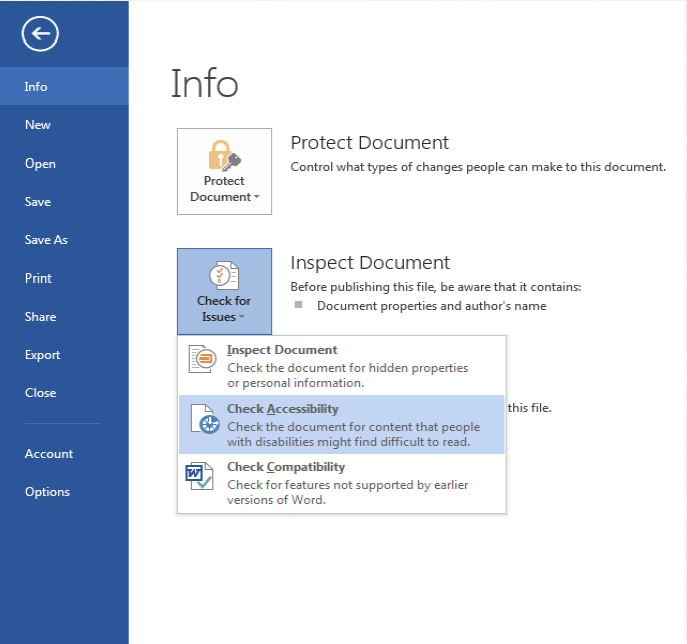Microsoft Word has a number of accessibility features. Please use the following strategies as a first step to making your document more accessible.
Step 4: Checking Documents for Accessibility
Once you are finished, you can scan the Word document by clicking on the feature ‘Accessibility Checker’. By doing so, the feature will highlight and explain accessibility issues it found. You can then go back into the document to fix any of the issues before you save the document.
For additional information on making your document more accessible in Microsoft Word, please feel free to visit Creating accessible Word documents at Office Support.
Page 4 of 4