PowerPoint is a powerful presentation tool and thus it is important to ensure your PowerPoint is accessible to all students. Please find the information below to help make your PowerPoint more accessible.
Step 2: Checking Documents for Accessibility
Once you are finished, you can scan the PowerPoint document by clicking on the feature ‘Accessibility Checker’. By doing so, the feature will highlight and explain accessibility issues it found. You can then go back into the document to fix any of the issues before you save the document.
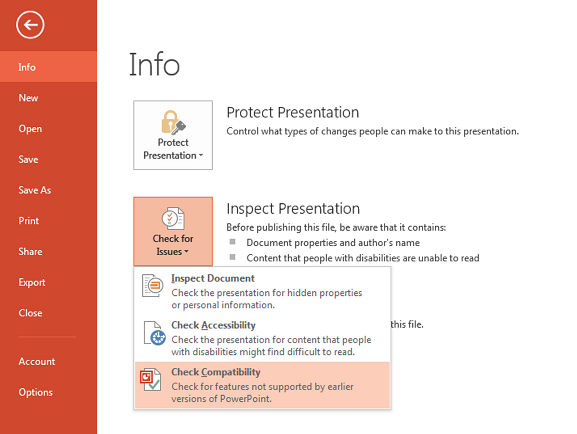
Page 2 of 2
